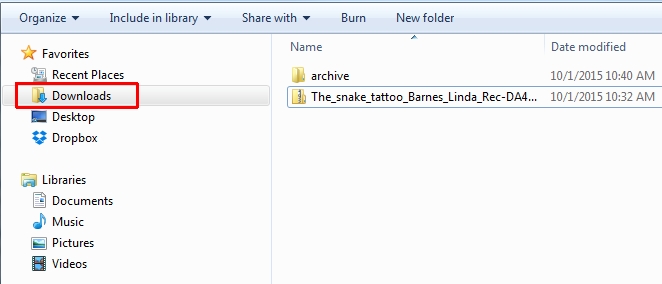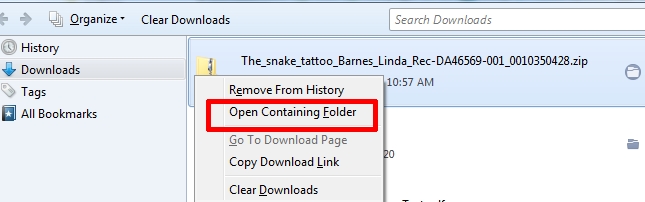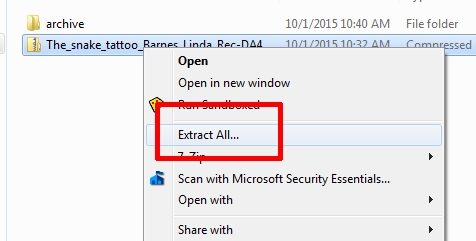Last updated: August 16, 2021
When you find a book you’re looking for and are ready to download the book, start by making sure you're logged in to NNELS. Then:
Step 1: Download
- Make sure you are logged into NNELS if you are seeing the "Login to access" message.
- Click on the download link for the file. From now on, these instructions will refer to DAISY files but they work exactly the same way for MP3 files. E-text files are not zipped, and so you only need to download and locate them.
- If given the option to "Save" or "Open", choose "Save".
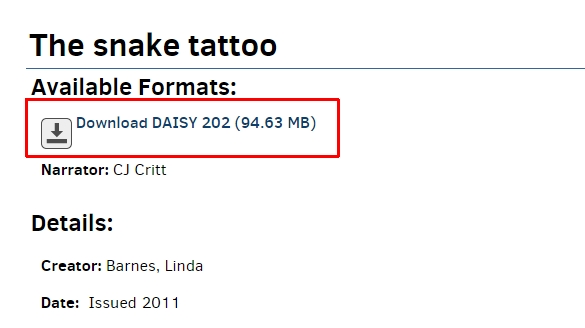
The download may take several seconds to several hours, depending on your internet connection and the file size. Most NNELS books are about 200 MB in size.
Step 2: Locate Your Download
When the download is complete, locate the .zip file. It will usually be in your computer's Downloads folder. If the file is not at the top of the list, try sorting the Download contents by “Date modified” to display the newest files at the top.
Category: