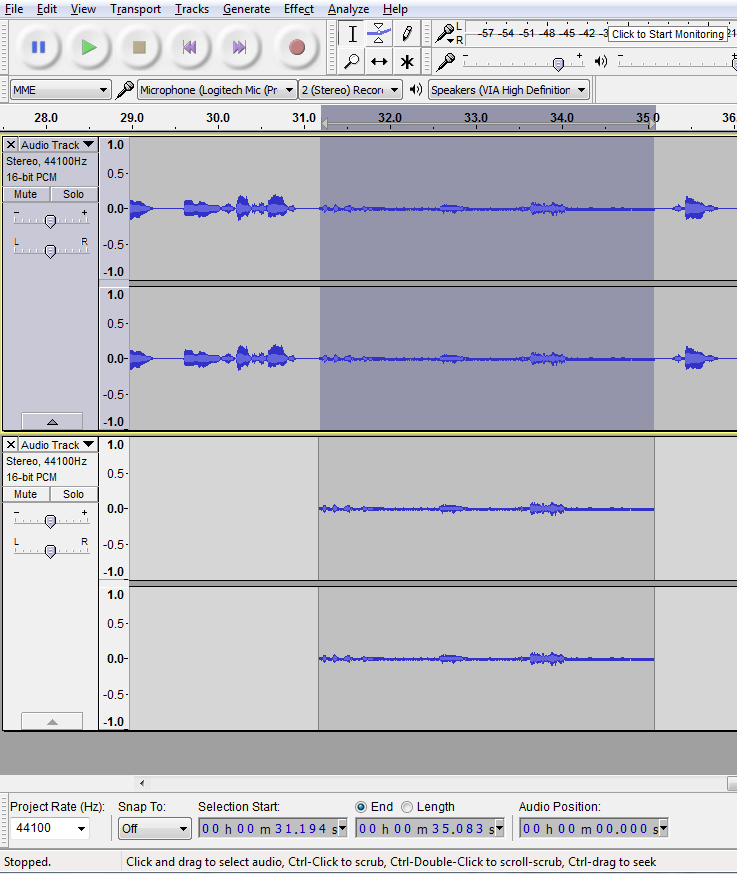Last updated: March 17, 2021
Audacity Setup
- Download and install Audacity and the LAME encoder, under the plug-ins section on the download page.
- Audacity Default Recording Settings
- Highly recommended: Turn off Preferences -> Import/Export -> Show Metadata Editor
- While testing, adjust your volume as necessary.
Recording Tips
Try to record each chapter as one track by using the Pause button when necessary (instead of the Stop button).
Optionally, if you do use the Stop button, move your cursor to the track end before you continue recording. Audacity will still make a new track, but will continue it from your cursor (instead of the beginning of the timeline).
To merge all your tracks:
Afterwards, edit your audio as necessary.
Replacing Small Sections
Put the cursor at the beginning of the section you want to replace and re-record the words.
Assuming that the segments are or more less the same size (if they're not, you can split the track and add some silence), follow these instructions to replace the original segment.

- Double-click on the clip in the lower track, and copy it.
- Press Shift + UpArrow to extend the selection into the upper track (see above).
- Press DownArrow to move the focus to the lower track.
- Press Enter to deselect the bottom track.
- Paste will replace the selected segment in the upper track (see below).
Category: